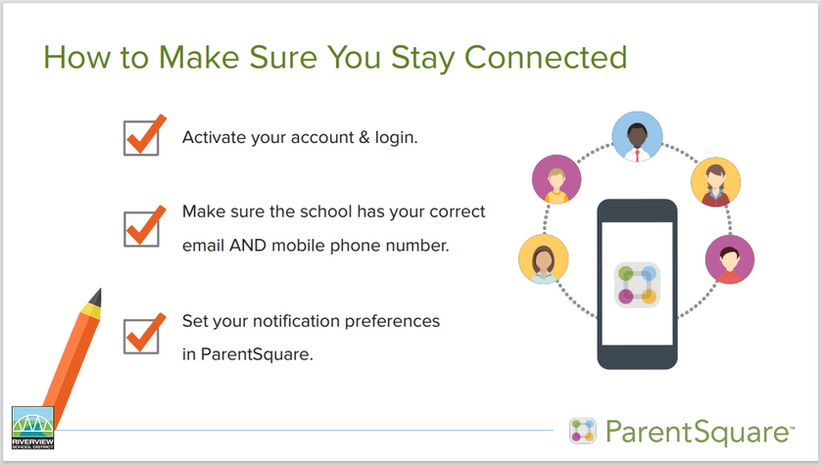With ParentSquare, a unified app for school communication, parents and guardians can now receive all announcements from the district and their children’s schools and teachers in one place, with options to specify how and when they are notified.
Riverview School District has launched ParentSquare—a simple and unified school-to-home communication platform—to reach and engage every parent, helping ensure all parents have the opportunity to actively participate in their children’s education. ParentSquare is now available for staff and parents to use on their computers or mobile devices.
By unifying multiple tools into one communications app and service, ParentSquare provides a seamless experience for parents and staff. Over the coming year parents will be able to keep track of news, activities and events from all their children’s schools in one place.
“Effective school-to-home communication has never been more important, which is why Riverview adopted the ParentSquare communication platform. We’re looking forward to reaching 100% of our families no matter where they are, unifying all our communications tools." - Dr. Susan Leach, Superintendent of Schools.
Click on the dots for quick info, or scroll to learn more and get started with ParentSquare!

Unified Communication
ParentSquare is an easy-to-use communication tool that combines multiple communication streams into one convenient interface for families and staff. Over the coming year, the Riverview School District will be transitioning from our current notification systems, Constant Contact and School Messenger, to a much more robust communication platform, ParentSquare. All families will receive an invite by the district to engage with ParentSquare. From there, they'll be able to set their preferred communication mode, view alerts and posts, interact with staff, and have a one-stop shop for all district and school communication. ParentSquare will now be the direct way we communicate non-instructional information from the classroom, school, and district.
Introduction video:

Deployment Timeline
Riverview will focus on getting staff first, then parents connected over the coming months. Our goal is to have 100% connectivity.
As we move through the coming months we will be using ParentSquare for Urgent Alerts, Alerts and Posts from the District Office in combination with School Messenger and Constant Contact. At the end of the school year we will retire both of these applications*. In addition to Urgent Alerts, families will also be able to see a school directory as well as the school and district calendars.
Through the remainder of this school year and into the 2023-24 school year we will expand the use of Parent Square to include many more features:
-
Mass notifications and urgent alerts with two-way communication
-
Consolidated, newsfeed-style contacts from multiple sources when and how they’re wanted
-
Mobile application for staff and parents (iOS and Android)
-
Attendance notifications
-
Teacher and classroom communication
-
Direct messaging with two-way translation
-
Social (Facebook and Twitter) and website share
-
Useful links
-
Volunteering and classroom supply sign-ups
-
Setup and implementation of StudentSquare (the student equivalent of ParentSquare)
* Retirement of Constant Contact and School Messenger is subject to change. Community members interested in District news are encouraged to subscribe to the news feed from the district and all schools.


Get Started
-
Watch your email inbox for your account activation link.
-
Download the mobile app from your phone app store.
-
Click through the slides below to get familiar with the mobile app:

Frequently Asked Questions